Online Forms and Documents
The downloadable forms, documents and manuals provided by the Ontario Command require Adobe Acrobat Reader. If you do not have the current version, please download it now (click the "Get Adobe Reader" button below).
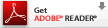
Microsoft Edge & Windows 10
Microsoft Edge is the new browser that ships with Windows 10, and is also the default system PDF reader by default. Unfortunately, this viewer lacks the advanced features necessary when working with online fill-able forms. In order to disable Microsoft Edge's PDF feature, you need to change the file association, which you can accomplish with the following steps (Video instruction is provided below):
- First, you must ensure that you have the latest version of Adobe Reader installed. If not, download the application by clicking the "Get ADOBE READER" button above.
- From the Windows Start menu, scroll down to and click "Settings". A "Windows Settings" popup window will appear.
- Click on the "Apps" link.
- Click on the "Default Apps" link located in the left menu.
- Scroll down to and click on the "Choose default apps by file type" link. You will see a progress bar at the top (it may take a few seconds, depending on how many apps you have on your system).
- Scroll down until you reach the PDF File type (.pdf) which is displayed in the left column. You should see "Microsoft Edge" as the app name in the right column.
- Click on the Microsoft Edge icon and select your PDF Reader from the list (i.e. Adobe Acrobat Reader).
- Close the Settings popup window by clicking the red X (upper right), and you're done!
Note: With Windows 10 upgrades, please ensure that the Microsoft Edge reader has not been set as the default again.
The video below demonstrates the steps outlined above.
If you wish to view the video in full screen mode, click the "Full Screen" icon.
To exit the full screen feature, press the escape key (esc).
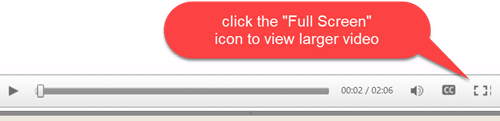
FireFox (Mozilla)
To change from using the built-in PDF viewer to the Adobe Acrobat PDF viewer, the steps are similar to the instructions for changing the default viewer for Microsoft Edge on Windows 10:
- Click the menu button (top right of browser window) and choose Options.
- In the "General" panel, scroll down to the "Applications" section.
- Find and click on the "Portable Document Format (PDF)" Content Type in the left column of the table.
- Click on the drop-down arrow in the "Action" column. The Action entry will show Preview in Firefox when you're using the built-in PDF Viewer.
- Select the "Use Adobe Reader" entry.
- Close the "options" window.